Multi-domain OAuth2 Proxy configuration with Redis cookie storage
2022-11-28 | kubernetes, infrastructure, devops, oauth
See previous article on OAuth2 Proxy configuration with nginx-ingress.
Motivation - Multiple subdomains, single authentication proxy #
An organization will have its ‘main’ domain, e.g. aviitala.com, where the primary internet-facing website is stored. Oftentimes we would also want to host product demo pages and internal development environments in various subdomains - e.g. demo.aviitala.com, dev.aviitala.com and so on. As you automate the deployment of various development environments, it is easy to end up with more and more subdomains - product1-branch3.dev.aviitala.com, product2-branch4.dev.aviitala.com, and so on. For ease of development and sharing with external parties, we would want keep these domains accessible externally, but simultaneously want to add a layer of protection to ensure only trusted parties can access our resources.
With its default configuration, an instance of oauth2-proxy would need to be configured for each domain name. As your domains may be dynamic based on products and their development processes, this is not acceptable and would lead to tens if not hundreds of replicated OAuth2 proxies running on your cluster. By default the authentication cookie created is only valid for a single domain, but this can easily be adjusted with a configuration option of the proxy. The main challenge is that as you configure an authentication provider, you need to provide a single redirect URL for the application where the user is redirected upon a successful login.
A creative solution to this was provided by Callum Pember in
his great article here. Essentially, we can configure an additional sidecar container that redirects each successful authentication request to the relevant resource the user came from. We then point the authentication provider’s callback URL to that of the oauth2-proxy as normal, and then point the upstream configuration parameter to the redirection endpoint. On a successful login, the client is redirected to this ‘redirect sidecar’, and from there redirected instantaneously to the correct resource/domain the client started the login at.
Motivation - Using redis for session cookie storage
#
Most tutorials for oauth2-proxy use GitHub, but for this use case we wanted to use Azure as the OAuth2 provider. There is an Azure-specific provider available within oauth2-proxy (and is useful if you need group/role information etc.), but this simpler configuration just uses the standard OIDC provider. After setting this up initially, the login process and authentication all work perfectly fine - but the page load of an actual application behind the proxy often failed. The front-end apps running were being served with NGINX, and the cookie size that Azure sends is too large for the default NGINX configuration. This lead to error message 400 Bad Request - Request header or cookie too large when trying to access any of these workloads.
While this could be solved within each NGINX instance behind the auth proxy by increasing the allowed cookie and header sizes (
example), this would require the application owners to know and care about this issue. Since the aim was to have a smooth developer experience where a basic app served with a default NGINX image would ‘just work’, changing to redis-based session storage (which is well supported by oauth2-proxy) was the better alternative. The full cookie is stored in redis, and the client receives a key, with which the actual cookie is fetched by oauth2-proxy when needed.
Infrastructure configuration #
- Running Kubernetes cluster, with the following components installed:
- nginx-ingress - ingress controller
- external-dns - handles creation of DNS records in our subdomain
- cert-manager - automates TLS certificate creation for our ingresses
- Desired authentication endpoint to be configured at
auth.aviitala.com, and creating a cookie for all.aviitala.comsubdomains.
Sequence diagram of the relevant components (Unauthenticated / first-login flow) #
This is my current working understanding but does not cover all the details, if you are looking for more information then the diagram from this issue could be useful.
(Microsoft Azure) participant redirect as OAuth2-Proxy
Redirect sidecar participant redis as OAuth2-Proxy
Redis Cookie store participant resource as Protected Resource user ->>+ingress: Unauthenticated request
to /protected/ ingress ->>ingress: Ingress checks that auth-url
and auth-sign annotations are
present for the requested route ingress ->>- oap: Redirect request to
/oauth2/auth/ activate oap activate idp oap ->>+ idp: Redirect
to provider for authentication idp ->> idp: User logs in idp ->> oap: Redirect to proxy with
authentication token deactivate idp oap ->> redis: Save authentication token redis ->> oap: Provide authentication token oap ->> oap: Checks that the user is authorized
based on e.g. group, email domain, or organization oap ->> redirect: Redirect authenticated user to upstream at /redirect/ (=redirect sidecar) deactivate oap redirect ->> resource: Redirect to protected resource
Configuring oauth2-proxy
#
Many of the resources here contain environment variables with $VAR-type syntax. envsubst is used during the deployment flow to add these values from specified environment secrets following the convention below.
cat example-manifest.yml | envsubst '${VAR}'| kubectl apply -f -
Do NOT use envsubst by itself without any arguments, otherwise anything with a $-sign in your files will be replaced as well. It is much safer to specify each variable you want to replace instead.
Resource definitions: Secret
#
This resource contains the client id and secret from the authentication provider, configures the session cookie secret, and sets the redis password. While you could provide these as raw environment variables, or as config arguments in the deployment, providing them as secrets brings better protection as otherwise anyone with list/describe-level access to the deployment resource could read these values directly.
apiVersion: v1
kind: Secret
metadata:
name: oauth2-proxy-secret
type: Opaque
stringData:
client-id: $OAUTH2_PROXY_CLIENT_ID # as given by your auth provider
client-secret: $OAUTH2_PROXY_CLIENT_SECRET # as given by your auth provider
cookie-secret: $OAUTH2_PROXY_COOKIE_SECRET # generated by you
redis-password: $REDIS_PASSWORD # generated by you
Resource definitions: ConfigMap for redirect sidecar
#
This resource provides the NGINX configuration for the sidecar container we will deploy with the authentication proxy. Its main purpose is to instruct the server to listen at /redirect/, and redirect the client to the URL following that path. This snippet is directly from
Callum Pember’s article.
# Config map for sidecar nginx to just act as a redirect service
apiVersion: v1
kind: ConfigMap
metadata:
name: oauth2-proxy-nginx
data:
nginx.conf: |
worker_processes 5;
events {}
http {
server {
listen 80 default_server;
location = /healthcheck {
add_header Content-Type text/plain;
return 200 'ok';
}
location ~ /redirect/(.*) {
return 307 https://$1$is_args$args;
}
}
}
Resource definitions: Deployment
#
The snippet for the sidecar container part is directly from Callum Pember’s article. Several important parts are highlighted, including the configurations that enable the sidecar container, broaden the cookie domain scope, and configure redis for session storage.
apiVersion: apps/v1
kind: Deployment
metadata:
name: oauth2-proxy
spec:
replicas: 1
template:
spec:
volumes:
- name: nginx
configMap:
name: oauth2-proxy-nginx
containers:
- name: oauth2-proxy
image: quay.io/oauth2-proxy/oauth2-proxy:v7.4.0
imagePullPolicy: Always
args:
# This enables the redirect container
- --upstream=http://localhost/redirect/
# This is where we expand the domain of the cookie
# Note the period at the start of the value!
- --cookie-domain=.aviitala.com
- --whitelist-domain=.aviitala.com
- --cookie-expire=12h
- --http-address=0.0.0.0:4180
# Auth provider details, e.g. for Azure
- --provider=oidc
- --email-domain=aviitala.com
- --provider-display-name=AVIITALA
# Configure this based on your Azure tenant ID value
- --oidc-issuer-url=https://login.microsoftonline.com/{TENANT_ID_VALUE}/v2.0
- --redirect-url=https://auth.aviitala.com/oauth2/callback
# Cookie storage settings - enable redis
- --session-store-type=redis
# Default (internal) redis connection URL within the cluster
- --redis-connection-url=redis://redis-master.oauth2-proxy.svc.cluster.local:6379
# Bring in the secret values defined earlier as protected environment variables for this deployment
env:
- name: OAUTH2_PROXY_CLIENT_ID
valueFrom:
secretKeyRef:
name: oauth2-proxy-secret
key: client-id
optional: false
- name: OAUTH2_PROXY_CLIENT_SECRET
valueFrom:
secretKeyRef:
name: oauth2-proxy-secret
key: client-secret
optional: false
- name: OAUTH2_PROXY_COOKIE_SECRET
valueFrom:
secretKeyRef:
name: oauth2-proxy-secret
key: cookie-secret
optional: false
- name: OAUTH2_PROXY_REDIS_PASSWORD
valueFrom:
secretKeyRef:
name: oauth2-proxy-secret
key: redis-password
optional: false
ports:
- containerPort: 4180
protocol: TCP
# sidecar container to handle redirects - snippet directly from Callum Pember
- name: nginx
image: nginx:1.23.2-alpine
imagePullPolicy: Always
resources:
limits:
cpu: 0.2
memory: 512Mi
ports:
- name: nginx
containerPort: 80
volumeMounts:
- name: nginx
mountPath: /etc/nginx/
readOnly: true
livenessProbe:
httpGet:
path: /healthcheck
port: 80
initialDelaySeconds: 3
timeoutSeconds: 2
failureThreshold: 2
Resource definitions: Service and Ingress
#
The service resource definition is completely standard and does not need further editing. The ingress resource definition will require an update with the domain relevant to you.
apiVersion: networking.k8s.io/v1
kind: Ingress
metadata:
name: oauth2-proxy
annotations:
kubernetes.io/ingress.class: nginx
# options to use cert-manager to get TLS certificates for your host
kubernetes.io/tls-acme: "true"
cert-manager.io/cluster-issuer: "letsencrypt-prod"
spec:
tls:
- hosts:
- auth.aviitala.com # update this value with your domain
secretName: oauth-tls-secret
rules:
- host: auth.aviitala.com # update this value with your domain
http:
paths:
- path: /oauth2
pathType: Prefix
backend:
service:
name: oauth2-proxy
port:
number: 4180
---
# leave as-is
apiVersion: v1
kind: Service
metadata:
name: oauth2-proxy
spec:
ports:
- name: http
port: 4180
protocol: TCP
targetPort: 4180
selector:
app: oauth2-proxy
Configuring redis
#
For redis I opted to use an existing Helm chart from Bitnami
here. The installation and configuration is as simple as:
helm repo add redis https://charts.bitnami.com/bitnami | helm repo update
helm upgrade --install redis redis/redis \
--values redis-values.yml \
--set auth.password=${{ secrets.REDIS_PASSWORD }} \ # to be added by your deployment flow
--create-namespace --namespace oauth2-proxy # install in same namespace as oauth2-proxy
The redis-values.yml file is shown below. Almost everything is left as default; just the architecture configuration option is set to standalone. Given that our use case is not mission-critical, we can simplify the deployment this way. The password value is included in this file as a placeholder, as the helm installation command from above, with the --set argument, will override the input provided by redis-values.yml.
architecture: standalone # disable replication, run as a single instance
auth:
enabled: true
sentinel: true
password: "will be replaced by command line value"
OAuth2 provider configuration in Azure #
Even though our oauth2-proxy configuration uses the oidc provider here instead of the Azure provider, the setup steps within Azure Active Directory are more or less the same. They are documented
here.
The key part is to add our authentication endpoint as the Redirect URI, as shown below:
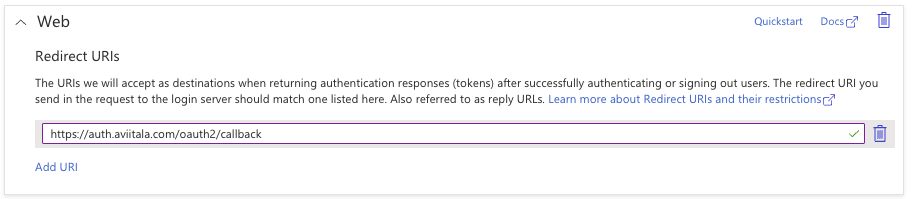
Example annotations to protect an ingress with OAuth #
After the above is configured, you can protect a particular ingress by adding the annotations below. This is a great example where careless use of envsubst during deployment can really screw things up as the manifest has a $-sign-prefixed value that should not be replaced. I learned this the hard way and spent hours debugging the issue, hopefully you won’t have to do the same.
apiVersion: networking.k8s.io/v1
kind: Ingress
metadata:
name: your-sample-application
annotations:
kubernetes.io/ingress.class: nginx
# the most important annotations
nginx.ingress.kubernetes.io/auth-url: "https://auth.aviitala.com/oauth2/auth"
nginx.ingress.kubernetes.io/auth-signin: "https://auth.aviitala.com/oauth2/start$request_uri"
# options to use cert-manager to get TLS certificates for your host
kubernetes.io/tls-acme: "true"
cert-manager.io/cluster-issuer: "letsencrypt-prod"
spec:
... # rest of the ingress spec